In today's digital age, video content reigns supreme, and YouTube has become the go-to platform for creators to showcase their work.
Whether you're a budding vlogger, a seasoned filmmaker, or simply looking to enhance your video editing skills, Videoleap is the ultimate YouTube video editor that can help you achieve professional-looking results. In this comprehensive guide, we'll explore the various features and techniques that Videoleap offers, enabling you to cut a YouTube video like a pro.
{{cta-banner-simple}}
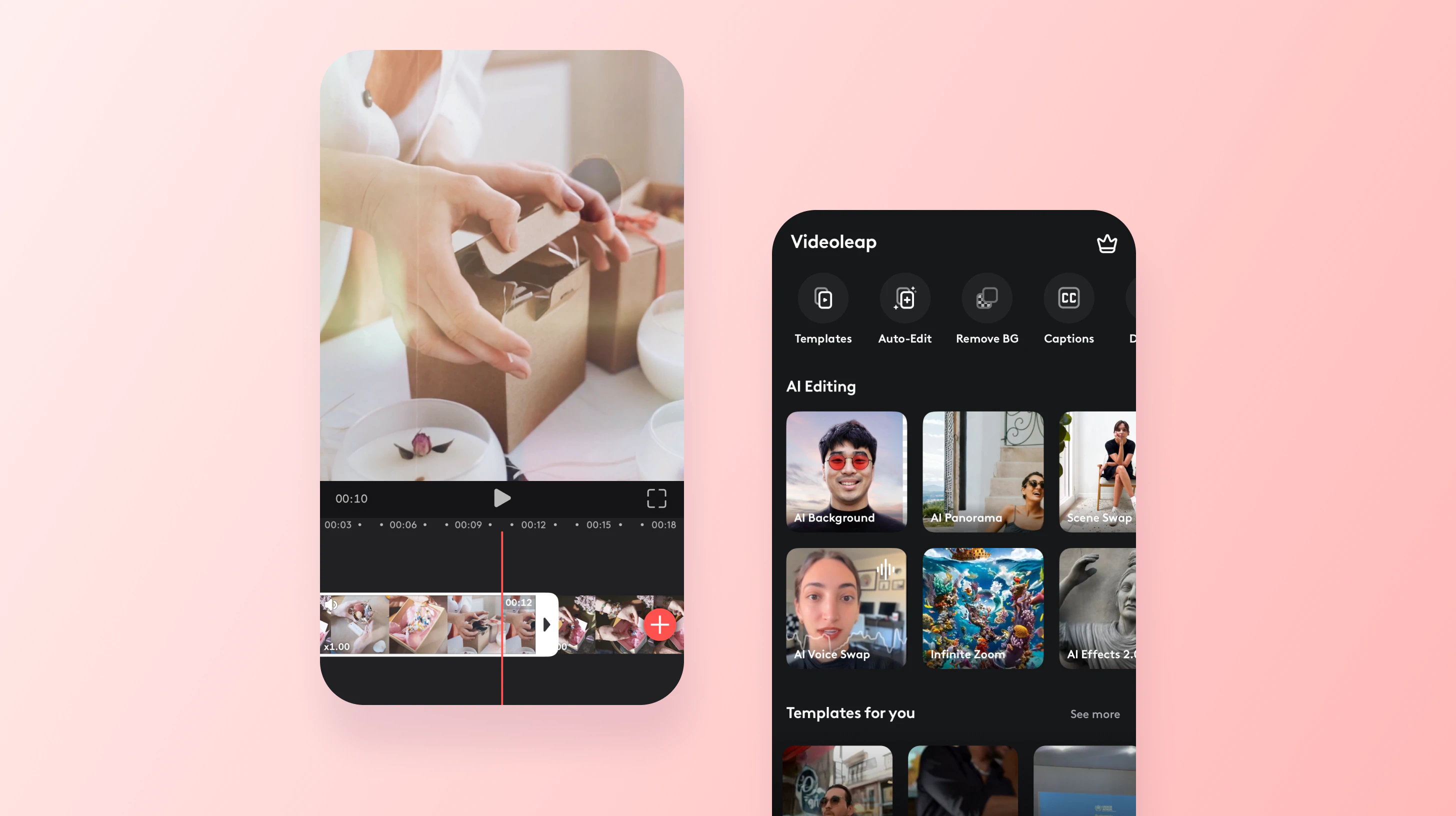
Why choose Videoleap to cut your Youtube videos?
Videoleap is a powerful, user-friendly video editing app that caters to both beginners and advanced users. With its intuitive interface and extensive range of tools, Videoleap makes it easy to trim a YouTube video and add creative flair to your content. Some key advantages of using Videoleap include:
- Precision editing: Videoleap's video trimmer allows for frame-by-frame control, ensuring accurate and seamless cuts.
- Advanced features: The app offers a wide array of overlays, filters, transitions, and effects to enhance your videos.
- Multi-platform compatibility: Videoleap is available on both iOS and Android devices, making it accessible to a broad range of users.
- Time-saving: With Videoleap, you can quickly edit a YouTube video and export it in high-quality formats, streamlining your workflow.
How to cut your own Youtube videos
When it comes to editing your own YouTube videos, Videoleap provides a seamless experience. Here's a step-by-step guide on how to cut a YouTube video using Videoleap:
Import your video: Begin by importing your YouTube video into the Videoleap app. You can either record a video directly within the app or select an existing one from your device's gallery.
- Access the trimming tool: Navigate to Videoleap's trimming tool, which allows you to select the specific portion of the video you want to keep.
- Make precise cuts: Use the sliders to set the exact start and end points of your desired clip. Videoleap's preview window lets you review your edits in real-time.
- Save and export: Once you're satisfied with your cuts, save the trimmed video and export it in your preferred format and resolution.
By following these simple steps, you can easily cut a clip from YouTube and create a polished, concise version of your video.
Editing videos not owned by you
While editing videos that you don't own can be a bit trickier due to legal and ethical considerations, Videoleap makes it possible to learn how to trim a YouTube video that's not yours for certain purposes. Here are some scenarios where editing non-owned videos may be acceptable:
- Educational use: If you're using short clips from a YouTube video for educational purposes, such as in a classroom setting or for a video essay, it may fall under fair use guidelines.
- Transformative content: If you're creating a new piece of content that transforms the original video, such as a parody or critique, you may be able to use clips from the original video without permission.
However, it's always best to obtain permission from the original creator whenever possible and to give proper credit when using someone else's content.
To edit a YouTube video that's not yours, follow these steps:
- Download the video: Use a reliable online video downloader or screen recording tool to save the YouTube video to your device.
- Import into Videoleap: Import the downloaded video into the Videoleap app, just as you would with your own content.
- Trim and edit: Use Videoleap's video cutter to select the specific clips you want to use and make any necessary edits, such as adding overlays or adjusting the audio.
- Export and share: Once you've completed your edits, export the video and share it on your desired platform, making sure to provide proper attribution to the original creator.
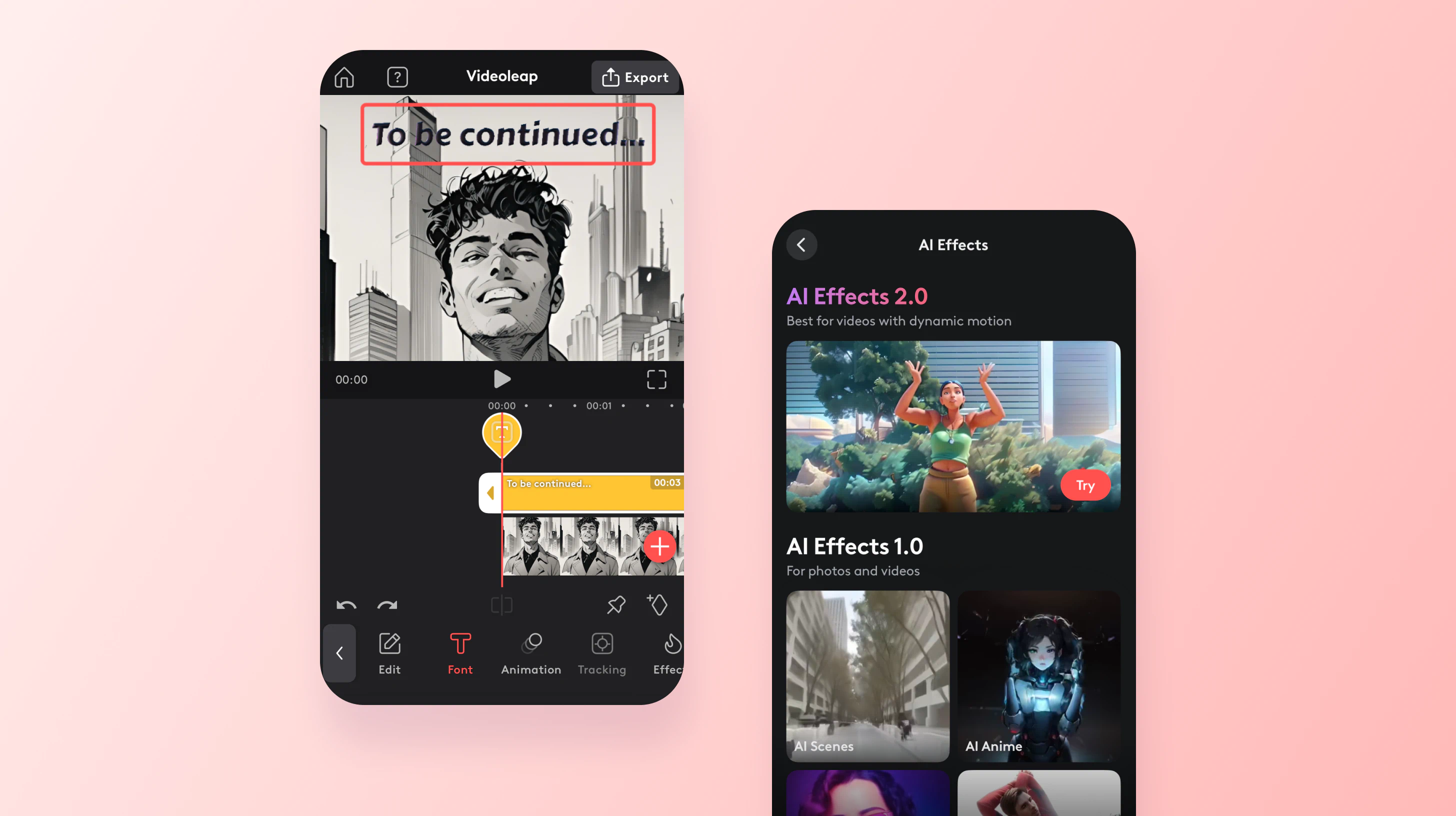
Advanced editing features
Videoleap offers a plethora of advanced editing features that can help you take your YouTube videos to the next level. Here are some ways to enhance your content using Videoleap:
- Filters and effects: Experiment with Videoleap's extensive library of filters and effects to create a unique visual style for your videos. From vintage looks to modern presets, there's something for every aesthetic.
- Text and overlays: Use text overlays to add captions, titles, or annotations to your videos. Videoleap also offers a variety of shapes and graphics that you can layer on top of your footage.
- Transitions: Smooth out cuts and add visual interest with Videoleap's transition options. Choose from simple fades to more complex animations to create a professional flow between clips.
- Audio editing: Fine-tune your video's audio using Videoleap's audio editing tools. Adjust the volume, add background music, or even record a voiceover directly within the app.
By exploring these advanced features, you can create YouTube videos that truly stand out and engage your audience on a deeper level. Don't be afraid to experiment with different combinations of filters, effects, and transitions to find a style that resonates with your brand and target viewers.














.svg)

.svg)









